About connect iPod to your computer
Notice! For protects your iPad, iPod or iPhone against unwanted detection and synchronization of an empty or incomplete iTunes library, before connect your iPad, iPod or iPhone to computer, please run iTunes, select Preferences from Edit menu (for Windows) or iTunes menu (for Mac) and switch to Device tab, confirm the Prevent iPods, iPhones, and iPads from syncing automatically option is checked:
On iTunes for Windows:
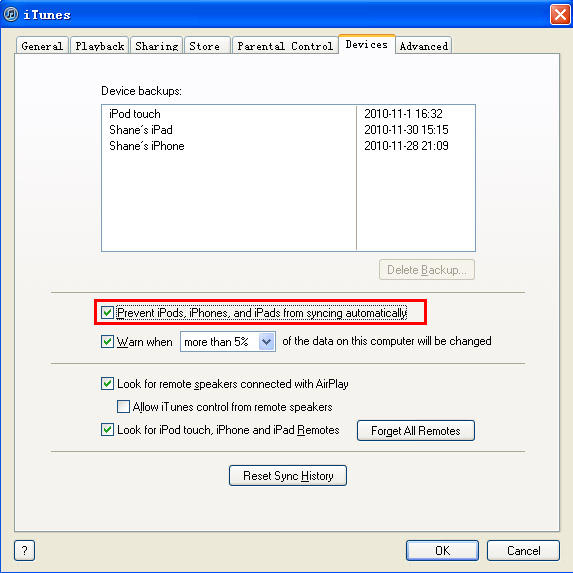
On iTunes for Mac:
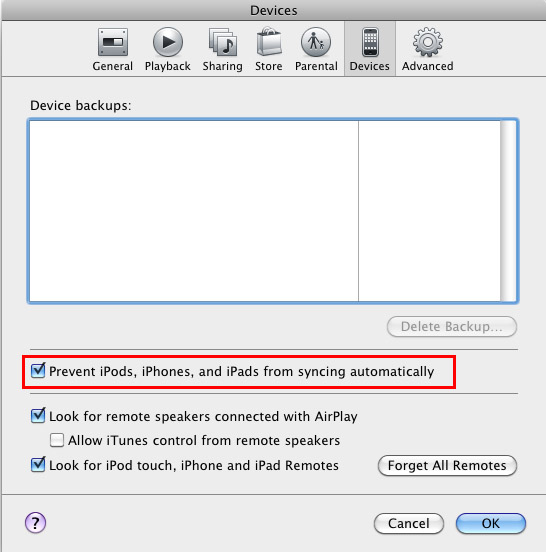
When you connect your iPad, iPod or iPhone to computer, iCopyBot Music Transfer should detect your iPad, iPod or iPhone automatically and start displaying its information and content:
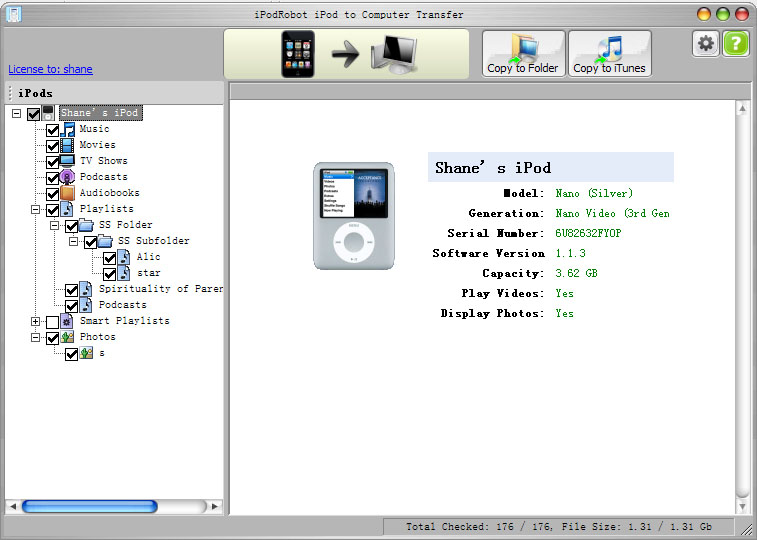
If your iPad, iPod or iPhone is not automatically detected, please go through this checklist:
1. Try to connect your iPad, iPod or iPhone to your computer using another USB port.
2. If you normally connect your iPad, iPod or iPhone to your computer through a USB hub, try to connect your iPad, iPod or iPhone directly to your computer.
3. On Windows system, iCopyBot for Windows do not recognize Mac formatted iPods. To check if your iPod is Mac formatted, browse your iPod menu as follows: Settings->About->Format and have a look at its formatting. If you don't see "Format", and "Model" is the last info shown in your iPod's screen, you'll know it is Mac formatted.
4. Try to putting iPod into Disk Mode manually.
5. Have a look at these hints from Apple Inc..
Read more about How to copy
iPod contents to your computer.
Read more frequently asked questions.
Copyright © 2002-2024 VOW Software Studio. All rights reserved. Legal | Sitemap | About Us