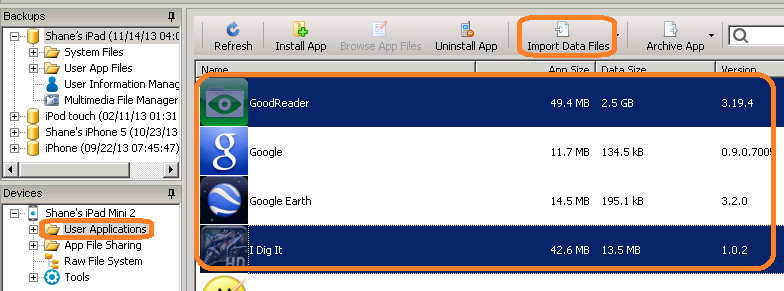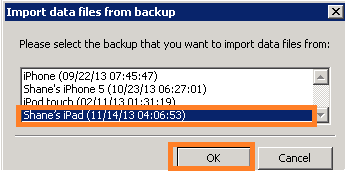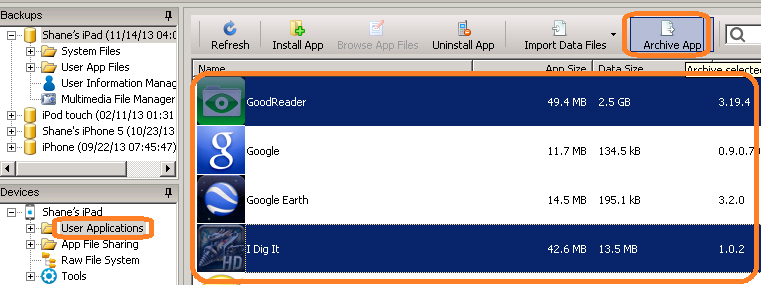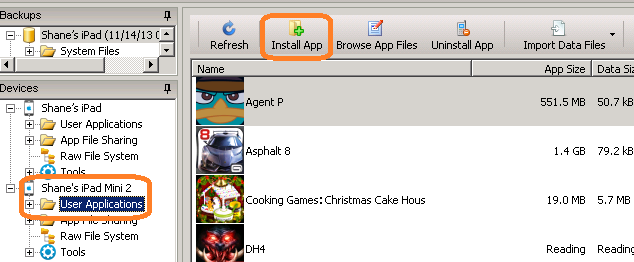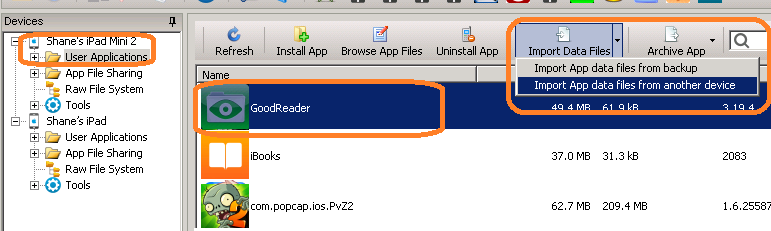“I just bought my new iPhone 5s / iPad Air / iPad Mini Retina, how do I transfer SOME of my favorite App and its data files from my old device to the new device?”
With iBackupBot, it is very easy.
First, run Setting App on your new iPad or iPhone, tap iCloud and turn off Documents & Data option. If you need, you can turn it on again after data files transferred.
First Case: The old iPad / iPhone is NOT on your hand (sold or lost) but you had backup it on your computer, you can follow below article to install the Apps on your new iPad / iPhone:
Downloading past purchases from the iTunes Store, App Store, and iBooks Store
Then you can import Apps data files from the backup of the old device with iBackupBot:
- Run iBackupBot, connect your new iPad / iPhone to computer, then select it in left side window and select User Applications.
- Select the Apps that you want to transfer App data files in right side window, you can select multiple Apps (hold CTRL/SHIFT key and mouse click on Windows system or COMMAND/SHIFT key on Mac OSX system).
- Click the Import Data Files button on the toolbar, select the backup of your old iPad / iPhone from pop up window.
- Click OK button to start transfer.
Second Case: The old iPad / iPhone is on your hand, and the Apps you want haven’t installed on new iPad / iPhone, you can archive Apps and its data files from old iPad / iPhone, then install to new iPad / iPhone with iBackupBot:
- Run iBackupBot, connect your old iPad / iPhone to computer, then select it in left side window and select User Applications.
- Select the Apps that you want to transfer App and data files in right side window, you can select multiple Apps (hold CTRL/SHIFT key and mouse click on Windows system or COMMAND/SHIFT key on Mac OSX system).
- Click the Archive App button on the toolbar, then select an exist folder on your computer. iBackupBot will export the Apps and its data files to that folder.
- Connect your new iPad / iPhone to computer, select it in left side window and select User Applications.
- Click Install App on toolbar of right side window, select the .ipa files that you just archived in previous step, you can select multiple .ipa files. iBackupBot will install Apps and its data files to your device.
Third Case: The old iPad / iPhone is on your hand, and the Apps you want already installed on your new iPad / iPhone, you just want import data files from old iPad / iPhone to new iPad / iPhone:
- Run iBackupBot, connect both of your old iPad / iPhone and new iPad / iPhone to computer, then select the new iPad / iPhone in left side window and select User Applications.
- Select the Apps that you want to transfer App and data files in right side window, you can select multiple Apps (hold CTRL/SHIFT key and mouse click on Windows system or COMMAND/SHIFT key on Mac OSX system).
- Click the drop-down button at the right side of Import Data Files button, then select Import data files from another device from pop up menu.
You can also right click mouse button on selected Apps (Windows system), or hold CTRL button and click mouse button (Mac OSX system), then select Import data files from another device from pop up menu.
Then iBackupBot will transfer data files of selected Apps from old iPad / iPhone to new iPad / iPhone automatically.
Tags: Transfer App Data Files