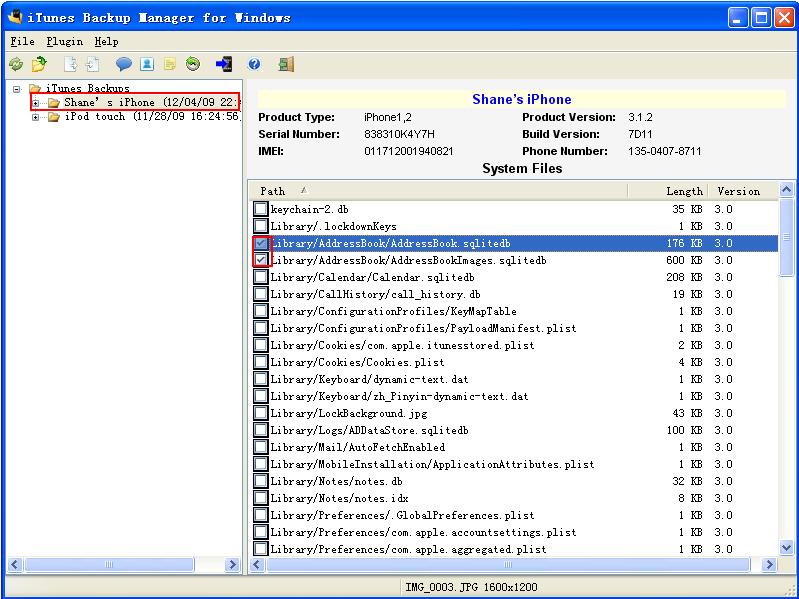If you want transfer contacts from one iPhone to another iPhone, you can do it with iTunes Backup Manager‘s export/import feature.
Here is the steps: (If you lost your iPhone, you can also use these steps to restore contacts from old iPhone’s backup file.)
First we named the iPhone that you want transfer contacts from as source iPhone, another iPhone as target iPhone.
For iBackupBot v4.x or later:
- 1. Backup source iPhone and target iPhone with iTunes or iBackupBot.
- 2. Run iBackupBot, select the backup of source iPhone and navigate to HomeDomain/Library/AddressBook in left side window, then select below 2 files in right side window and click Export button,
Library/AddressBook/AddressBook.sqlitedb
Library/AddressBook/AddressBookImages.sqlitedb:
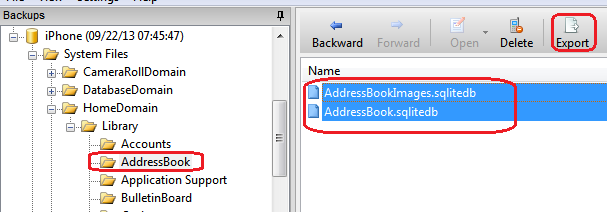
- 3. Select the backup of target iPhone and navigate to HomeDomain/Library/AddressBook in left side window, then click Import button and select the 2 files that you just exported to computer:
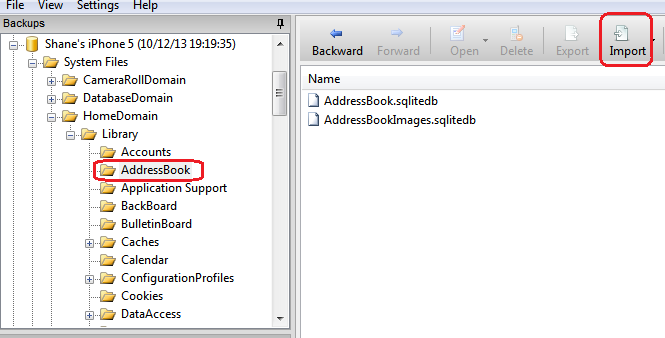
- 4. Select File->Restore from main menu, then check Remove items from device that are not restored option on restore option dialog and click OK button:
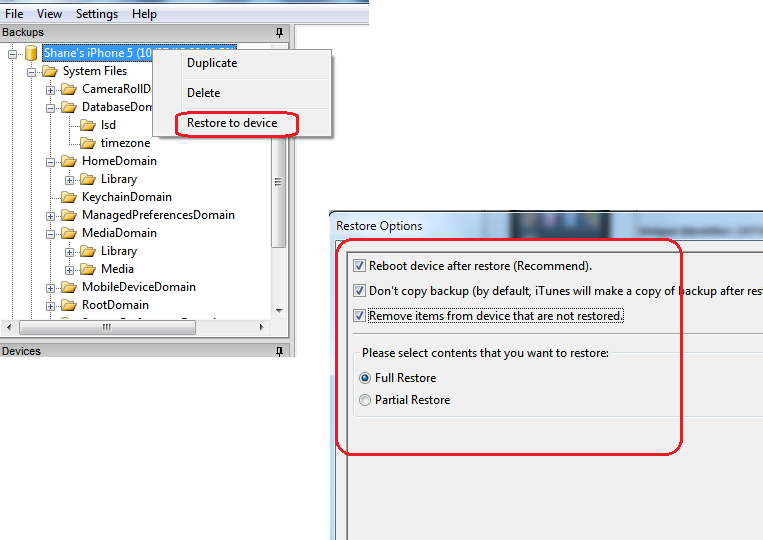
For iBackupBot v3.x:
- 1.Run iTunes, connect source iPhone to computer, right click the iPhone’s name in iTunes left window, select Back Up to let iTunes backup your newest contacts. Then exit iTunes.
- 2.Run iTunes Backup Manager, click the source iPhone’s name in left window, then check the checkbox at front of these two files in right window:
Library/AddressBook/AddressBook.sqlitedb
Library/AddressBook/AddressBookImages.sqlitedb. - 3.Then select main menu->File->Export, select Export only checked file(s) then press OK button.
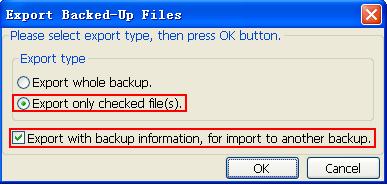
Notes: If you want do next steps on another computer, you can copy these exported files to that computer by USB disk or network, then do next steps on that computer. - 4.Run iTunes, connect target iPhone to computer, right click the iPhone’s name in iTunes left window, select Back Up. Then exit iTunes.
- 5.Run iTunes Backup Manager, click the source iPhone’s name in left window, then select main menu->File->Import and select these two files that you just exported:
Library/AddressBook/AddressBook.sqlitedb.info
Library/AddressBook/AddressBookImages.sqlitedb.info - 6.Select main menu->File->Restore, then select Restore only modified file(s) and press OK button. After the restore process done, your iPhone may restart automatically. Then you can check contacts on target iPhone:)
Other Products:
How to transfer music from iPod to computer
Free iPod Video Converter